Adding a Professional Weight Report
If you've completed a professional weigh-in — either at a weighbridge or through a mobile weighing service — LoadMate allows you to upload that report and unlock advanced features like load indexing, dynamic rebalancing, and real-time accuracy.
This is where LoadMate truly sets itself apart. By combining your real-world weigh-in data with active load tracking, it gives you a powerful, evolving picture of your setup — not just a static snapshot.
Recording a Weigh-In
To begin, go to the Weight Checks section and tap ‘Add Weigh-In’. You’ll be able to:
- Upload your weigh-in report (PDF, photo, or digital file)
- Add the weigh-in date and location
- Choose how to enter the weights:
- Total weight figures (ideal for weighbridge reports)
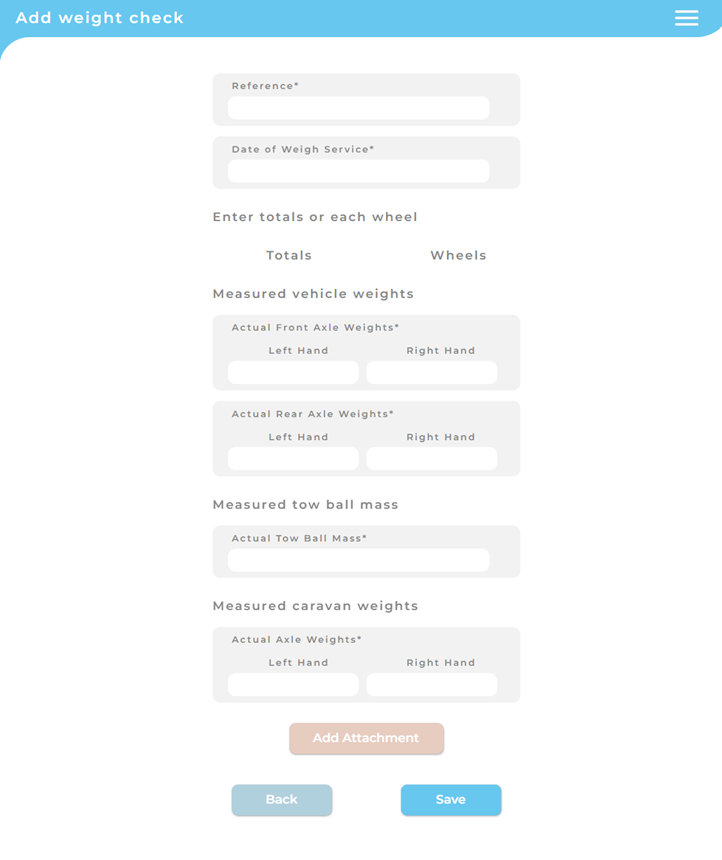
- Individual wheel weights (best with mobile weigh services). LoadMate assumes these weights were recorded with the caravan hitched, and accounts for tow ball download separately.
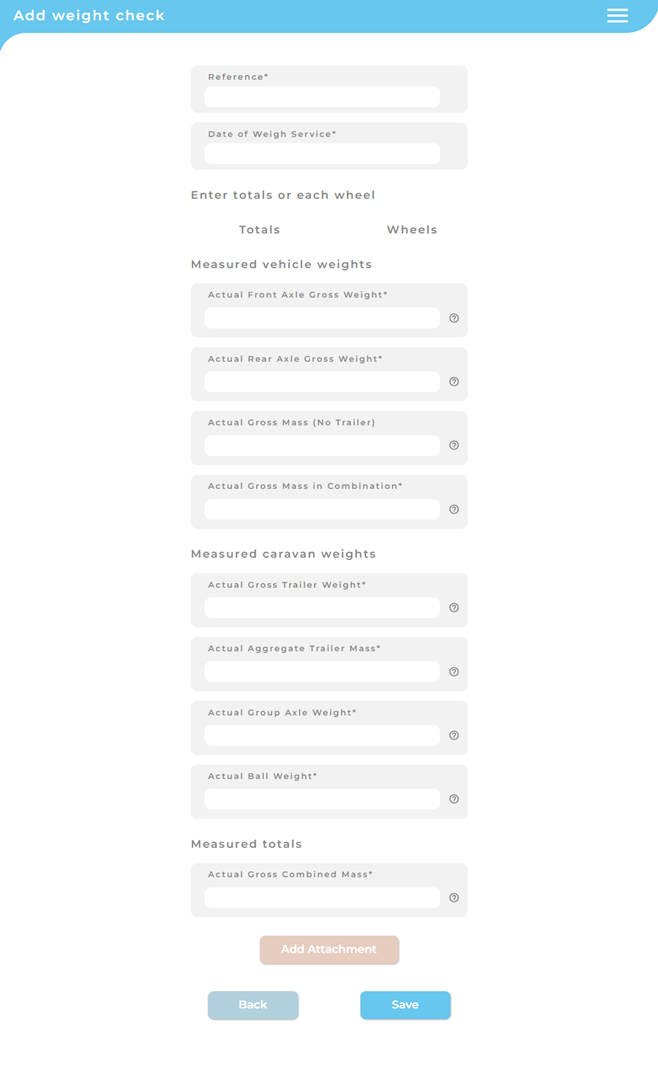
🧠 If you enter individual wheel weights, LoadMate will calculate axle loads, tow ball mass, and GCM for you — removing the risk of manual errors.
Linking Loads to a Weight Report
Once your report is added, LoadMate will walk you through linking your existing loads to the weigh-in.
Why link loads?
- LoadMate uses your weigh-in as the baseline for all future weight calculations
- Linked loads are indexed, meaning their weights are taken from the weigh-in report — not from your manual entries
- You can then track the net effect of adding, removing, or relocating loads from that point forward
How it works:
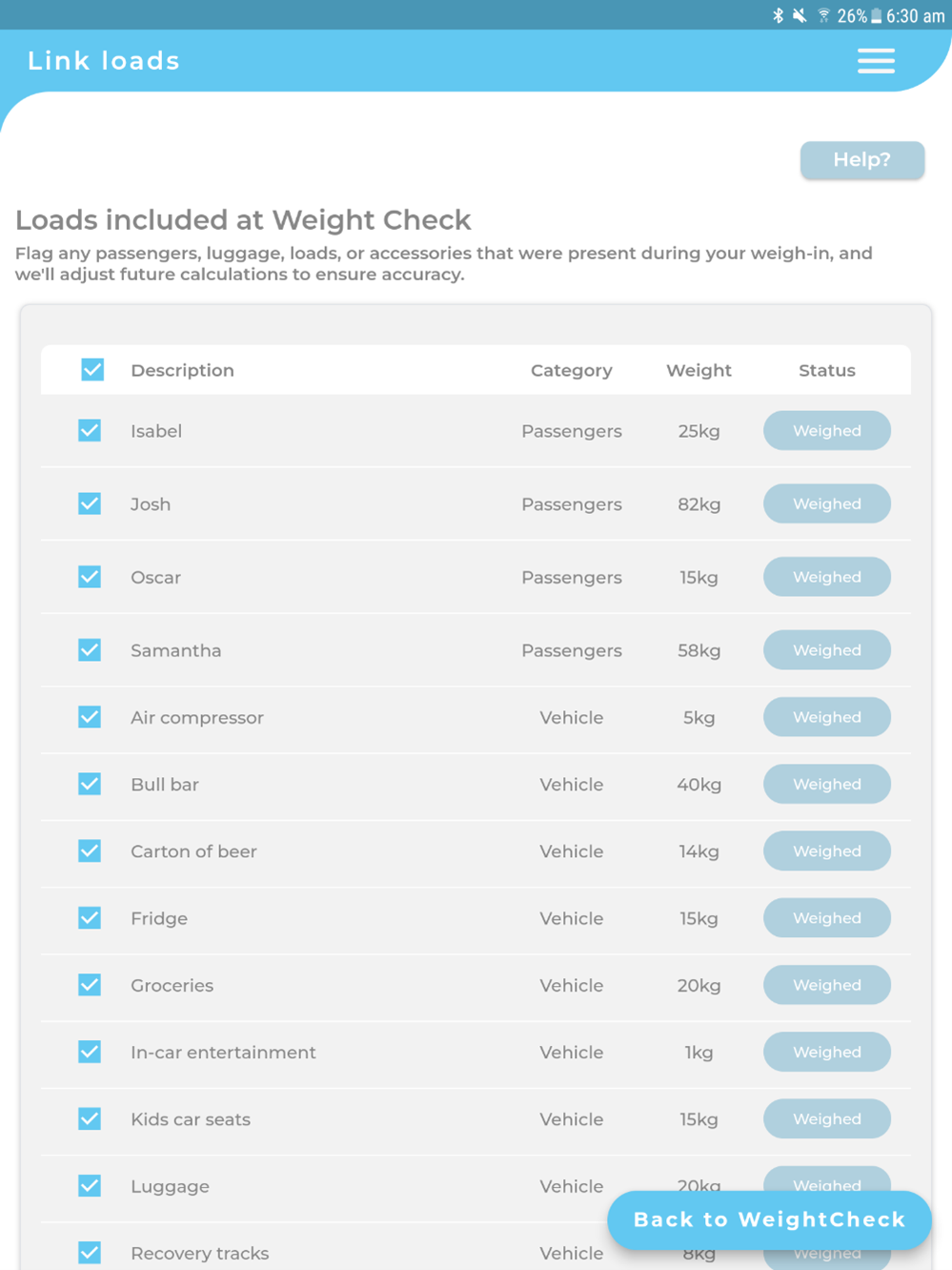
- You'll see a list of all current vehicle, caravan, and passenger loads
- Select the ones that were present at the time of your weigh-in
- LoadMate marks them as “Weighed” and begins tracking changes from there
- You can edit this list anytime if something was missed or added later
Managing Loads After Weigh-In
After a weigh-in has been linked, LoadMate continues working in the background to show you how changes affect your weights:
- Removing a load? Use the Remove option instead of deleting — LoadMate will adjust your figures accordingly.
- Adding a new item? Just enter it and link it to the report if it was present at the time.
- Relocating a load? Tap Edit, update its new location, and LoadMate will show the difference in axle loads, tow ball mass, and stability.
📈 Every load movement is recorded and displayed — helping you understand the before-and-after impact of any change.
Dynamic Load Calculations

When a weigh-in report is active:
- LoadMate treats it as the ground truth for your setup at that time
- Any change made after that is dynamically calculated as a net movement
- You get a real-time picture of your current weight status, even as your setup evolves
Whether you're adjusting load distribution to improve handling or removing gear to stay under your limits, LoadMate does the math — instantly.
Managing Multiple Reports
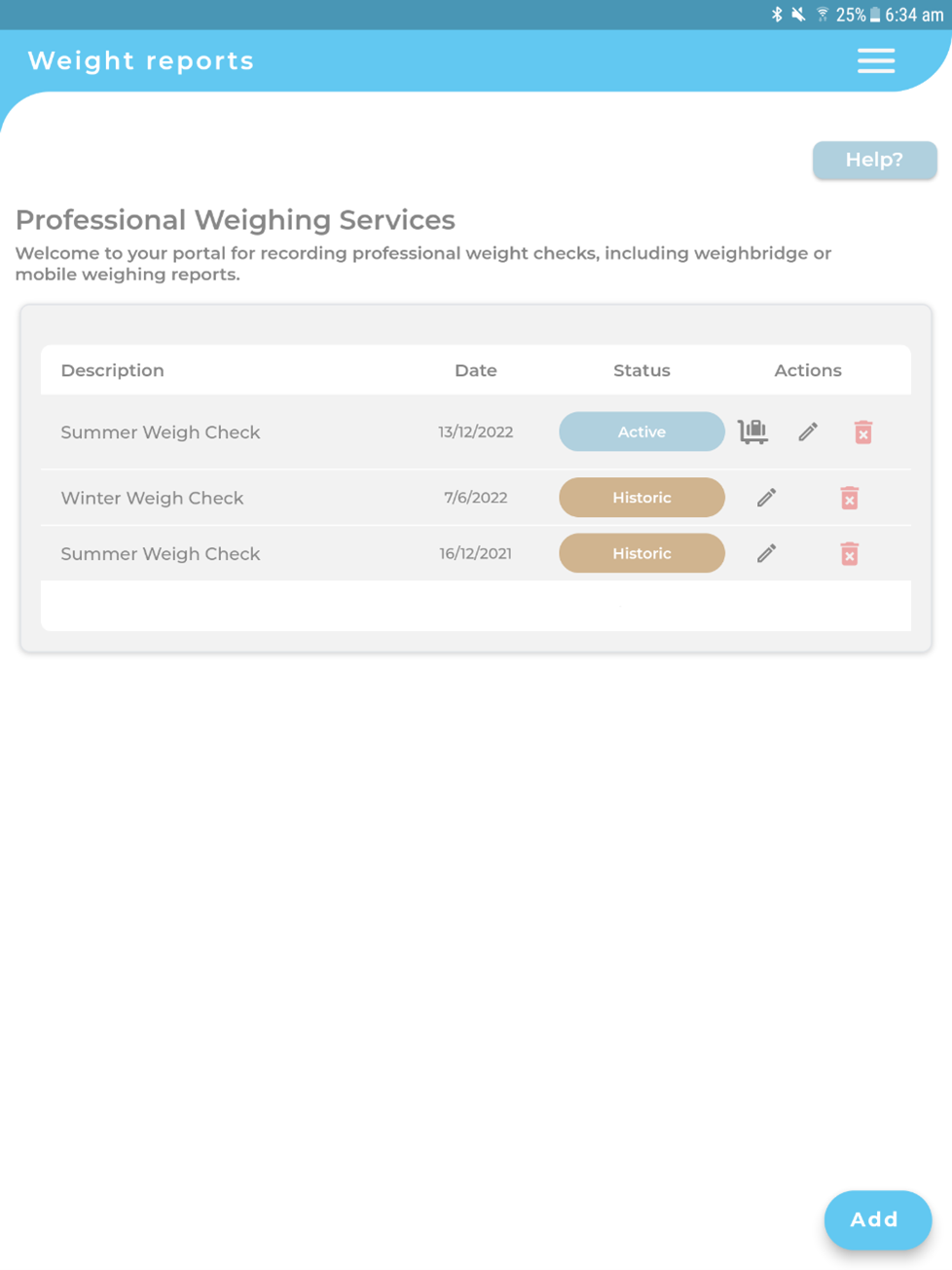
You can store as many weight reports as you like. LoadMate will always use the most recent as your active report, and mark any previous ones as historic for future reference.
This helps you track how your setup has changed over time — and gives you a full audit trail if you ever need it.
